Extending lvm disk by adding space
On Vmware Esx server,You can increase size of your virtual hard disk easily.If you use lvm for your guest os,you will need to add new virtual hard disk or just increase the size of your current disk.This guide will help you to extend size of the disk after you resize of your virtual disk by using vsphere
After increased the size on ESX ,In Linux Terminal;
rescanning the device.host id can change and it depents to your system.you must do that if you dont want to restart your guest;
echo “- – -” > /sys/class/scsi_host/host0/scan
see your disk and partitions;
fdisk -l
lets add new partitions.after you create the partition,you will need to set type of disk to 8e (LVM)
cfdisk /dev/sda (please note your new partition name sample :sda3
see your disk&partitions status again;
fdisk -l
check for available space;
df -h
scan for new partition
partprobe
create physical volume by using new partitions.(disk name may differ.)
pvcreate /dev/sda3
see your volume group and check and confirm
vgdisplay
extend your volume group
vgextend centos /dev/sda3
recheck;
pvscan
extend your logical volume with using the new part
lvextend /dev/centos/root /dev/sda3
in this point,last step may change according to your file system.if you use xfs ;
xfs_growfs /dev/centos/root
for ext4
resize2fs /dev/centos/root
finally see your new available space
df -h
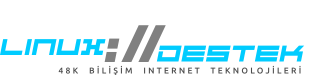
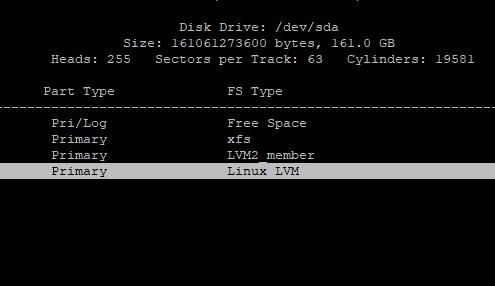
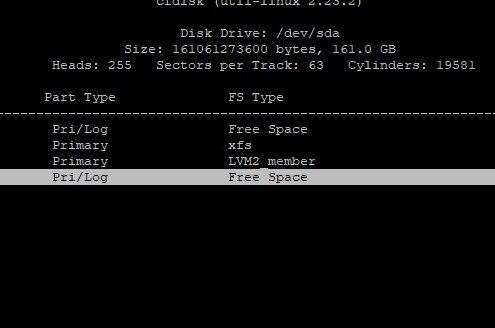
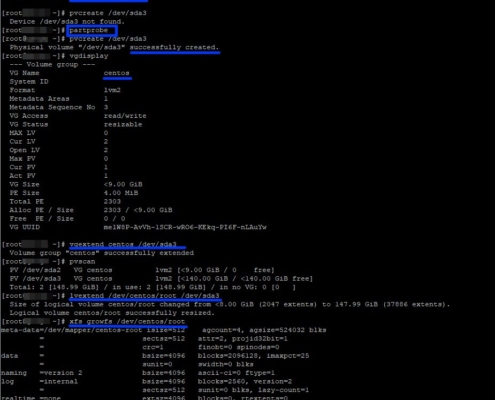
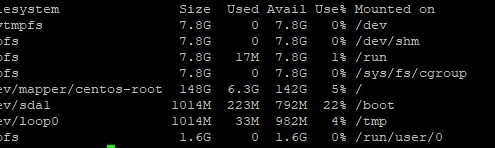
 Linux Support Here
Linux Support Here